Featured Post
Master Your Inbox with Notion Mail
- Get link
- X
- Other Apps
For most of us, email is a never-ending stream, a digital tidal wave that can feel impossible to keep under control. We spend way too much time sifting, sorting, and just trying to figure out what needs our attention. You might be using Gmail or Apple Mail, and they're okay, but what if there was a different way? A way to bring the power of Notion, this incredibly flexible workspace, to your inbox?
That's where Notion Mail comes in, and honestly, it changes the game. It's not just about sending and receiving; it's about building a system that works for you, right alongside your notes, projects, and everything else you manage in Notion. I've been exploring how to really make Notion Mail sing, and I want to share some tips and tricks that I've found super helpful for taming the email beast and getting things done.
Imagine your email wasn't just a long list of messages, but something organized, prioritized, and even automated. That's the promise of integrating your email workflow with a tool like Notion Mail. It lets you move beyond the basic features of traditional email clients and build a truly custom system. We're going to explore how to leverage Notion's strengths – like its databases, views, and automations – to make your email more manageable and less of a chore. Forget just reading and replying; we're talking about turning your inbox into a powerful part of your overall productivity system.
Want to go beyond the blog? Subscribe to "A Little Bit More of Me" on Substack for exclusive content, deeper dives, and a closer look at my life and learnings.
Setting Up Your Notion Mail Workspace
Getting started with Notion Mail feels familiar if you already use Notion, but there are some key setup steps to make sure you're getting the most out of it. First off, connecting your email account is straightforward. Once that's done, you'll see your emails appear within the Notion interface. But the real magic starts when you begin to customize how you see and interact with those emails. Think about how you currently handle email. Are there certain senders you always need to see messages from right away? Do you have emails that relate to specific projects or tasks? This is where Notion Mail starts to pull ahead.
One of the first things I recommend doing is exploring the different notion mail views. Just like in Notion databases, you aren't stuck with a single layout. You can create custom views tailored to your needs. Maybe you want a view that only shows unread messages, or one that groups emails by sender. This flexibility is a major advantage. Instead of just scrolling through a endless list, you can quickly switch to a view that highlights what's most important at that moment. For instance, you can set up views for high-priority contacts, project-specific communications, and even a "waiting on" view for emails that require a response from someone else.
Using notion mail filters is how you define what shows up in your custom views. You can filter by sender, recipient, subject line keywords, whether an email has attachments, and much more. This is incredibly powerful for cutting through the noise. For example, I have a filter set up to automatically pull Google Alert messages into a specific view so I can easily keep track of them without them cluttering my main inbox. Experiment with different filter combinations to create views that make sense for your workflow. Don't be afraid to get specific; the more precise your filters, the cleaner your views will be.
Organizing Your Emails Like a Pro
Beyond just filtering and creating views, Notion Mail gives you tools to truly organize emails. One of the standout features is the ability to use properties, just like you would in a Notion database. You can add properties like "Status" (e.g., To Do, In Progress, Done), "Priority" (High, Medium, Low), or even link emails directly to existing pages or databases in your workspace, like a project page or a CRM. This is where the integration with the rest of Notion really shines. An email is no longer just an email; it can become an action item linked to a project, a piece of information added to a research database, or a task assigned to a team member (if you're using Notion for team collaboration).
Smart labeling is another feature that can save you a ton of time. Notion AI can help automatically label incoming emails based on their content. This means that emails related to sales inquiries, support requests, or project updates can be automatically tagged and sorted into the appropriate views. It's like having a helpful assistant who reads your emails and puts them in the right piles for you. You can train the AI over time by correcting any mislabeled emails, making the system smarter the more you use it. This automation is a huge step towards achieving inbox zero and keeping your email organized without constant manual effort.
Grouping emails is another way to manage your inbox effectively. You can group emails in your views based on different properties. Grouping by sender, for instance, immediately shows you all the conversations you've had with a specific person or company. Grouping by priority lets you see your most important messages at the top. This visual organization makes it much easier to process your email efficiently. Instead of tackling emails in the order they arrive, you can focus on groups of related messages or prioritize based on urgency.
Boosting Productivity with Notion Mail Features
Notion Mail isn't just about organizing your existing email; it also offers features to make sending and responding more efficient. If you find yourself typing the same responses over and over, email snippets are about to become your new best friend. You can save frequently used phrases or paragraphs as snippets and insert them into your emails with just a few clicks or a keyboard shortcut. This is a massive time-saver for common inquiries, status updates, or introductions.
Speaking of shortcuts, mastering notion mail shortcuts can dramatically speed up your workflow. Just like in Notion, there are keyboard shortcuts for almost everything – composing a new email, replying, archiving, marking as read, and more. Taking a little time to learn these shortcuts will help you fly through your inbox. I'm still learning some of them myself, but the ones I use regularly have already made a big difference in how quickly I can process emails. It's a small investment of time for a big payoff in efficiency.
Creating and inserting scheduling links directly within your email drafts is another handy feature. If you use a calendar tool that integrates with Notion Mail (like Notion Calendar), you can easily share your availability and let recipients book a time that works for them without the back-and-forth emails trying to find a slot. This is fantastic for scheduling meetings, calls, or appointments. It takes the hassle out of coordinating schedules and keeps the entire process within your Notion workspace.
Writing and Automating Emails in Notion
The writing experience in Notion Mail leverages the familiar Notion editor, which is a big plus if you're already comfortable with it. You can use slash commands to quickly add headings, bullet points, to-do lists, and other blocks to format your emails. This allows you to create well-structured and easy-to-read messages. Forget the clunky formatting options of traditional email clients; with Notion Mail, your emails can look just as good as your Notion pages.
While Notion Mail is primarily focused on managing incoming email and providing a better interface for composing, the ability to use notion database features opens up possibilities for automating email workflows, often with the help of other tools that integrate with Notion. For instance, you could have a database of clients, and when a client's status changes, it could trigger an action to draft a follow-up email in Notion Mail (though sending might still require a separate tool or a bit of automation magic with something like Zapier or Make). You can also store and manage email templates within your Notion workspace, pulling them into your drafts as needed. This keeps all your communication assets in one central location.
Think about how you manage contacts or sales leads. If you have a CRM built in Notion, you can link emails directly to specific contacts or deals. This provides a complete history of your communication with that person or company, right there in their profile. This kind of notion integration goes way beyond what a standard email client can offer. It turns your inbox from a standalone tool into a connected part of your larger system for managing your work and information.
For teams, Notion Mail can also improve collaboration around email. While it doesn't have shared inbox features in the traditional sense (yet!), you can use Notion's sharing and collaboration features to work together on email-related tasks. For example, an email linked to a project page in a shared workspace can be commented on by team members, or assigned as a task. This keeps conversations and actions related to specific emails tied to the relevant projects and information within Notion.
Beyond the Basics: Advanced Tips
Once you're comfortable with the basics of organizing and writing emails in Notion Mail, there are some more advanced tips that can take your email management to the next level. One is using Notion's relational database features to connect your emails to almost anything else in your workspace. Have a database of meetings? Link relevant emails to the meeting entry. Tracking job applications? Connect application emails to the candidate's profile page. This creates a powerful web of interconnected information, making it easy to find everything related to a specific person, project, or event.
Another advanced technique is using Notion's formula property to add calculated information or visual indicators to your email views. You could create a formula that shows how long an email has been in your inbox, or one that flags emails from specific domains with a particular icon. While this requires a bit more technical know-how with Notion formulas, it allows for a truly customized and informative email dashboard.
I've also found that setting up rules in my connected Gmail account to automatically apply labels before emails even hit Notion Mail can further streamline the process. This pre-sorting, combined with Notion Mail's views and filters, creates a highly efficient system. The goal is to automate as much of the initial sorting and labeling as possible, so that when you open Notion Mail, your inbox is already largely organized and prioritized.
Remember that achieving inbox zero isn't necessarily about having zero emails in your inbox all the time, but rather about having processed everything that needs immediate attention and having a system for organizing and dealing with the rest. Notion Mail provides the tools to build that system. By leveraging custom views, filters, smart labeling, and integration with your other Notion data, you can create an email workflow that feels less like a burden and more like a powerful tool for managing your communications. It takes some initial setup and tweaking, but the payoff in reduced stress and increased efficiency is well worth it.
Embrace the flexibility that Notion Mail offers. Don't try to replicate your old email habits exactly. Instead, think about how you wish your email worked and see how you can build that ideal system within Notion. With its robust features for organizing, filtering, and connecting information, Notion Mail has the potential to transform your email experience.
Making Notion Mail Work for You
The best way to get the most out of Notion Mail is to experiment and tailor it to your specific needs. Everyone's email habits and workflows are different, so what works for me might not be the perfect solution for you. Start by identifying the biggest pain points in your current email management. Are you missing important messages? Do you spend too much time searching for information? Is your inbox a constant source of stress (I can relate)? Once you know what problems you're trying to solve, you can use Notion Mail's features to build a system that addresses them.
Maybe you need a super-filtered view for urgent emails from priority senders. Perhaps you'll benefit most from using properties to track the status of email-based tasks. Or maybe streamlining your responses with email snippets will be the biggest time-saver. The beauty of Notion Mail is its adaptability. It's not a one-size-fits-all solution; it's a toolkit that you can use to build your own perfect email management system. So,play around with the features, and see how you can make Notion Mail work smarter, not harder, for you.
Key Takeaways
📧 Use Notion Mail for better email organization.✨ Create custom views and filters to manage your inbox.
🤖 Leverage smart labeling and Notion AI for automation.
✂️ Save time with email snippets and keyboard shortcuts.
🔗 Link emails to Notion databases for connected workflows.
🎯 Achieve a more organized and less stressful inbox experience.
Subscribe for more❣️
Want to go beyond the blog? Subscribe to A Little Bit More of Me on Substack for exclusive content, deeper dives, and a closer look at my life and learnings.
- Get link
- X
- Other Apps
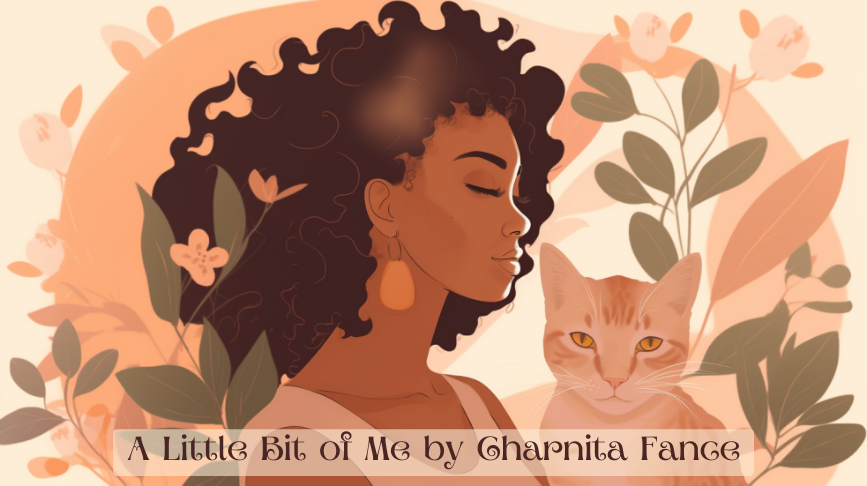












Comments
Post a Comment